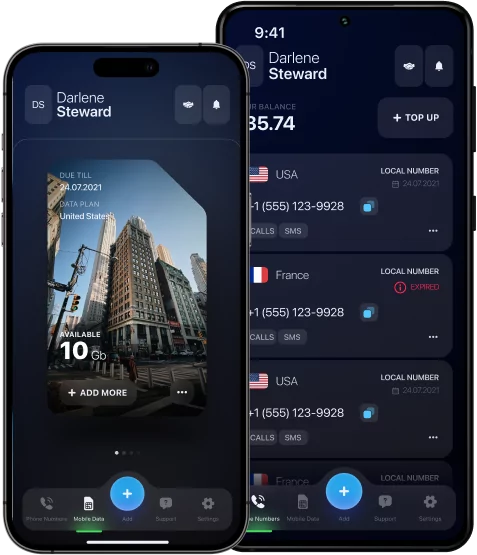How to Call on iPad: The Ultimate Guide to Making Calls Easily

With the advent of all kinds of devices, such as tablets or iPads, users began to look for ways to use them for mobile communication. Although these devices do not have direct mobile communication functions, they can still make calls.
Thanks to modern technologies and the development of various applications, calls can be made from almost any device, including iPads.
How to call on iPad? Read this article and always have the opportunity to be in touch, even using an iPad.
How to Make a Phone Call on iPad Using FaceTime
The first and most efficient way is FaceTime, which is used by almost all Apple products.
FaceTime is a convenient feature that allows you to make voice calls directly via iPad. This feature does not require a mobile network or SIM card — the whole process takes place online using Wi-Fi.
To start using FaceTime on your iPad, follow the instructions:
- Settings.
- FaceTime.
- Activate it.
- Contacts.
- Phone sign.
- Start calling.
It is simple — no connection to the operator and good communication quality.

Setting Up FaceTime on Your iPad
Before using FaceTime on an iPad, you need to activate it. To do this, find FaceTime in the settings and activate your profile using your Apple ID. Then you can add your current addresses (phone number or email) there, using which your friends and family can find you.
*Discover: How to Do a Virtual Call? Stay Connected Worldwide!
Making a FaceTime Audio Call
Here is a step-by-step tutorial with an explanation that will help you easily make an audio call via FaceTime on your iPad:
Step 1: Open FaceTime on your iPad. Find it through the settings or search bar.
Step 2: Sign in or create an account using your Apple ID.
Step 3: Click on “New FaceTime”.
Step 4: Enter the name, phone number, or email of the person needed.
Step 5: Choose the person for whom you want to call.
Step 6: Wait for the connection.
*Note: The call will be free when using Wi-Fi and does not depend on the carrier.
How to Make a Call on iPad Through Your iPhone
The second most popular way to make calls on an iPad is to use an Apple ID with an iPhone in use. If your iPad uses the same Apple ID as your iPhone, then you can easily make calls over Wi-Fi.
To do this, follow the instructions below:
- iPhone Settings.
- Cellular.
- Calls on Other Devices.
Then open the iPad and follow these steps:
- Settings.
- FaceTime.
- Call from iPhone.
Now you can make calls directly from the iPad — the call will go through the iPhone, even if it is in another room.
Requirements for iPhone Cellular Calls on iPad
In addition, there are several requirements for calls from iPhone to iPad, including:
- Both devices must be updated to iOS 8.1 or later.
- Both devices must be connected to the same Apple ID.
- Both devices must be connected to the same Wi-Fi network.
- The option “Calls from iPhone to FaceTime” is enabled.
Compliance with these requirements ensures stable connectivity and the ability to make calls from iPhone to iPad.
Enabling iPhone Cellular Calls on iPad
All you need to do on the iPad to make calls is to enable the iPhone Calls to FaceTime feature. After that, your iPad will be able to receive and make regular calls via iPhone if both devices are nearby and connected to the same Wi-Fi network.
How to Make Phone Call on iPad with Third-Party Apps
Another way to make calls from an iPad is to use online services or messengers, such as WhatsApp, Telegram, Viber, Zoom, etc. These services work over the Internet and allow you to make calls to other users, and some even to regular phones. It is enough to install the necessary application from the App Store, log in to your account, and start a call — the iPad becomes a full-fledged means of communication without a SIM card.
Calling with Skype or WhatsApp on iPad
Since Skype has stopped working since April 2025, here are instructions on how to make calls to WhatsApp via iPad:
- Download WhatsApp from the App Store.
- Open your account using a phone number or email.
- Allow access to the microphone and contacts list.
- Choose a contact and make a call.
All calls made via WhatsApp are free but they require a stable and high-quality Internet connection.
*Discover: How to Get a WhatsApp Phone Number? Anonymous Registration & Usage.
Pros and Cons of Using Third-Party Apps
Here are the main pros and cons of this method of communication:
| Advantages | Disadvantages |
|---|---|
| ✔️ They work on different devices (iOS, Android, PC). ✔️ Free internet calls. ✔️ Convenient for international communication. ✔️ Support for video and group calls. | ❌ You need to register and set up an account. ❌ Not all apps support calls to regular numbers. ❌ There are ads and paid features. ❌ Stable internet is required. |
Whether this option is suitable or not is up to you to decide.
How to Make a Call on an iPad with Google Voice or VoIP Services
Another way where you do not need an iPhone is to use VoIP services such as Google Voice, eSIM Plus, Talkatone, or TextNow. First, you need to download service applications from the App Store, register an account, and get a UK virtual number.
After that, you can make and receive calls over the Internet, including regular numbers. A great way to use an iPad as a full-fledged phone without a SIM card.
Setting Up Google Voice on iPad
Here’s a quick guide on how to set up Google Voice on your iPad in a few simple steps:
- Download Google Voice from the App Store.
- Open your account or create a new one.
- Choose a free phone number according to your city or region.
- Confirm this phone number — use another device for this.
- Allow access to the microphone and contacts list.
Now you can make calls, send messages, and receive calls over the internet — right from your iPad.
Benefits of Using VoIP Over Wi-Fi
The method of making calls via iPad using VoIP services is convenient and economical, and it also offers the following advantages:
- Good communication quality with a stable internet connection.
- Cheap or free international calls.
- There is no need to use a SIM card or a mobile operator.
- You can use one number on multiple devices.
- Support for both voice and video calls.
How to Call People on iPad Using Contacts or Dialer
In addition, you can make calls from the iPad via the Contacts app. To do this, select the desired person from the list and tap the handset icon (for an audio call) or camera (for a video call).
If you use third-party VoIP services (for example, Skype, Google Voice), calls are made through the built-in dialer — just enter the number or select a contact inside the application.
Both methods allow you to make calls quickly and conveniently, without having to manually dial the number every time.

How to Call Someone on iPad Without a SIM Card
iPad does not support traditional voice calls like a smartphone, even with a SIM card — it does not have a built-in mobile communication function. However, this is not a problem: using Wi-Fi and applications such as FaceTime, WhatsApp, Skype, or Google Voice, you can make calls over the Internet.
Some services, like eSIM Plus, offer a virtual phone number online and VoIP calls, completely replacing the functions of a regular phone — even without a physical SIM. All you need is a stable Wi-Fi connection.
Troubleshooting: Can’t Make Calls on iPad?
Unfortunately, when trying to make a call via iPad, users may encounter some difficulties or problems. However, do not panic, they are all easily solved.
#1 FaceTime does not work.
What to do?
Enable FaceTime through Settings.
#2 Wrong Apple ID.
What to do?
Make sure that you enter the right Apple ID information.
#3 No Wi-Fi connection.
What to do?
Connect to the stable network.
#4 iPhone calls are disabled.
What to do?
Enable them in Settings → FaceTime → iPhone Calls.
#5 The app does not have access to the microphone.
What to do?
Check the settings and allow access.
In addition, simply restarting the device also often helps to eliminate temporary failures.

Summary: Best Methods for Making Calls on iPad
Everyone decides for themselves which of the listed methods is more suitable for use on an iPad. However, here is a brief overview of the methods that will help you make a choice:
- Calls via iPhone — if both devices are linked to the same Apple ID.
- Calls via FaceTime — suitable for owners of Apple devices.
- VoIP services are suitable for calls to a regular number over the Internet.
- iPhone eSIM carriers — provide independent virtual numbers without SIM cards.
Remember that staying connected using any modern device is easy and simple!