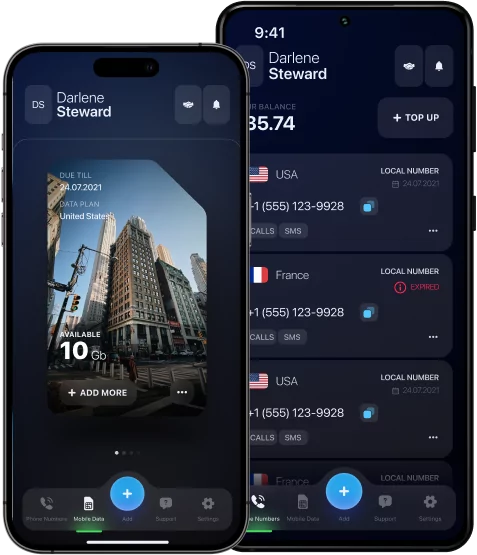How to Change Caller ID on Any Device in 2025
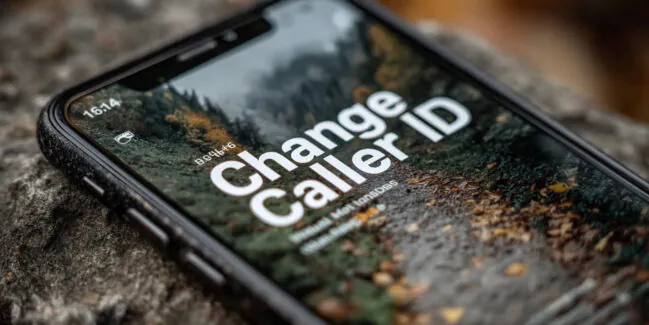
Today, many users increasingly want to change their Caller ID. What is it? It is exactly the information displayed about you when you call someone on a mobile connection. As a rule, this is the number, followed by the subscriber’s name.
Frankly speaking, not all users want their number displayed when making a call. The reasons can be different, from the desire to maintain confidentiality to business goals or practical jokes.
But how can you change your Caller ID without consequences on any device? In this article, you will learn how to change Caller ID, as well as all the pitfalls in the process of changing.
*Discover: How to Make Anonymous Call without Revealing Your Data?
How to Change Caller ID on iPhone
How to change Caller ID on iPhone? Follow the instructions below to hide the phone number display:
- iPhone Settings.
- Phone.
- Show My Caller ID.
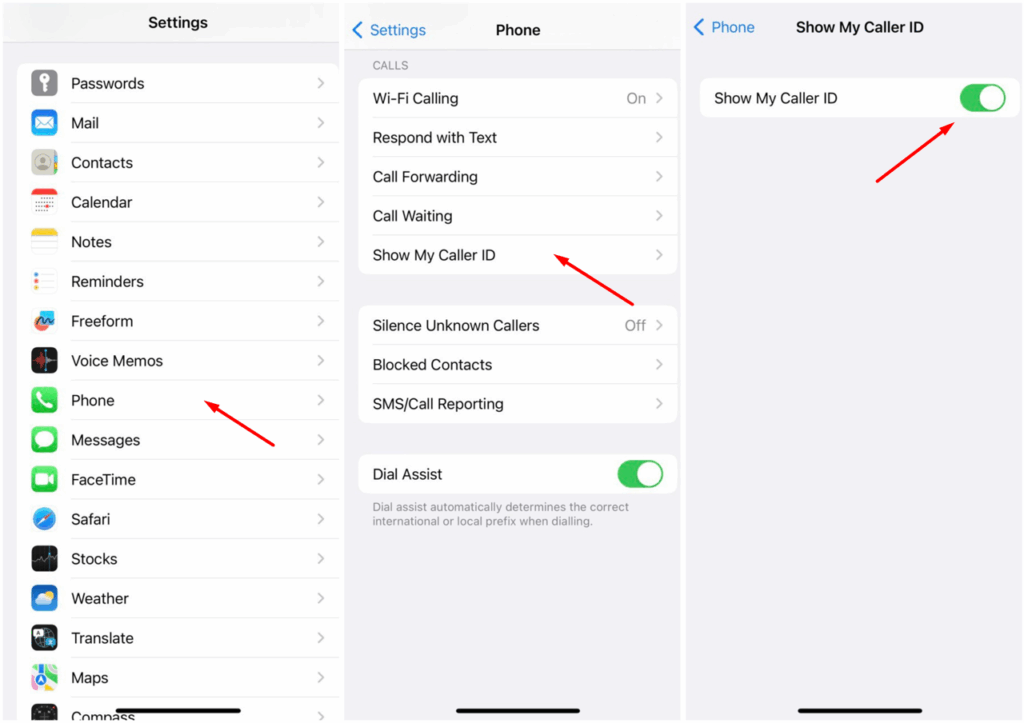
- Turn off the Show My Caller ID option.
Now, when making calls, your number will not be displayed (it will be “Unknown” or “Hidden”).
In addition, you can hide or change your Caller ID through a mobile operator. To do this, follow these steps:
- Open your operator’s app or account on the official website.
- Call Settings → Communication Services → Caller ID section.
- Turn on the desired option: hiding a number, changing a name, or substituting a number (if available).
How to Change Caller ID on Android
If you are using an Android smartphone, then follow the instructions below and change your Caller ID:
- Android Phone.
- Three dots.
- Settings.
- Call.
- More settings.
- Show My Caller ID.
- Hide number.
Now your number will not be displayed when making calls.
If for some reason you are unable to hide your Caller ID through the Android settings, then use third-party applications to hide the number, including TextMe, Dingtone, Hushed, etc. They can be used to make calls from another number, use a virtual canadian phone number, or even display the company’s name (for business purposes).
How to Change Your Caller ID Name on iPhone & Android
Before learning how to change the Caller ID name, it is important to understand how it works and where it comes from.
When making an incoming call, the subscriber often sees not only the phone number but also the Caller ID Name or CNAM. At the same time, Caller ID and Caller ID Name are different concepts. The number is your SIM card, while the name is the information shown by the network database on the recipient’s side of the call.
Such a name consists of the following criteria:
- The operator provides it when registering the number.
- It is taken from an external CNAM database in the country of the recipient of the call.
- It is assigned using the settings and added as the name of the contact in the phone book by the subscriber himself.
At the same time, the name may appear automatically.
How to change your Caller ID Name on iPhone? If you want to change it, then you need to open your personal account on the operator’s website, find Services → My Profile → Caller ID. Then simply send a request to change the display name through the support service.
*Note: Not all operators provide a service for changing the Caller ID Name.
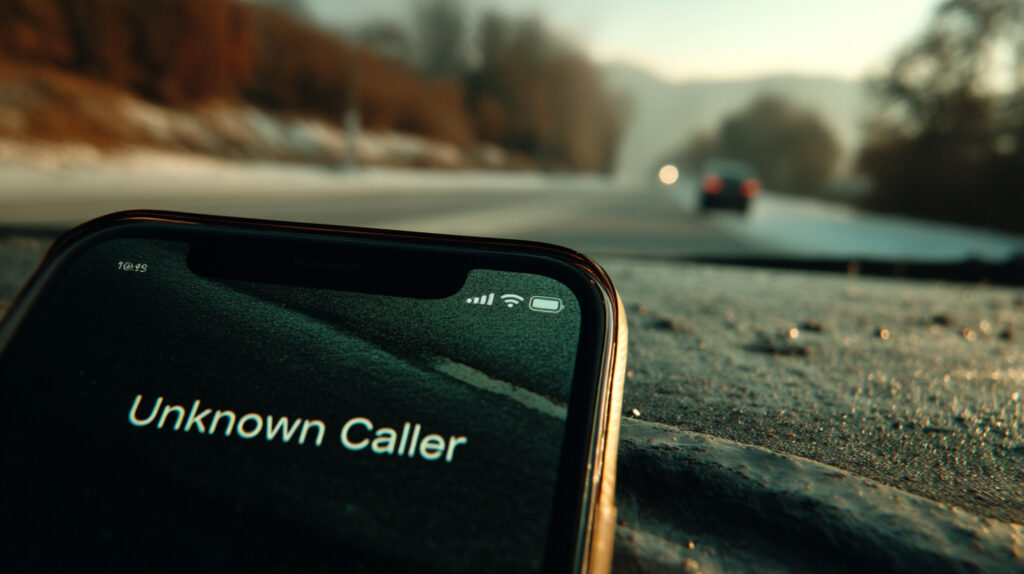
How to Change the Name That Shows Up on Caller ID
If you want to change the Caller ID Name to a specific name, then your operator, upon prior request and provision of the necessary documents, can enter it into the CNAM database, the system that is responsible for displaying the name of the recipient of the call. As a rule, if the result is positive, the name will be changed within 10 days of submitting the app.
*Note: However, this feature is only available to corporate clients or via cloud services.
How to Change What Shows Up on Caller ID
As mentioned above, the caller ID may include a number, a name, or both. You can control the display of this data yourself:
- Change or hide the number. Through the phone settings (iPhone or Android) or the operator’s command, you can hide the number or set up a substitution.
- Change the name (CNAM). This is done only through an operator or a business provider.
- Use apps. Programs like Dingtone, Hushed, or cloud services allow you to change both the number and the name when making calls.
How to Change Your Caller ID for Business Use
For business owners, there is a unique opportunity to customize the display of name and number for outgoing calls using VoIP services or virtual numbers. To do this, connect the VoIP service, configure the outgoing number through the settings, display the brand or department of the company in the name, and send a request to the mobile operator to update the name in the CNAM database.
How to Change Caller ID Name With Your Mobile Carrier
Here are some examples of the largest mobile operators that allow you to change your Caller ID Name:
- AT&T (USA). Through your personal account or the myAT&T application, you can hide the number or set up a business Caller ID (for corporate clients).
- T-Mobile (USA). Supports Name ID, a paid service where you can change the display name and manage the number.
- Vodafone (Europe). Number hiding is available for private clients.
- Telstra (Australia). Caller ID can be changed for business accounts.

How to Change Caller ID Using VoIP Services
Below are examples of how VoIP services solve the problem of changing Caller ID:
- Google Voice. Allows you to select a virtual number that is displayed during calls.
- Skype. Supports Caller ID function — you can specify your mobile number, which will be displayed when making calls from Skype.
- Zoom Phone. Allows you to configure the display of the number and name (brand or department), and manage it centrally through the admin panel.
*Discover: How to Get a Google Voice Number without a Phone Number?
How to Change Caller ID Name for International Calls
Few people know but when making international calls, Caller ID may not be displayed correctly: the number is truncated, the name is not visible, or the call is marked as “Unknown”. The reason for this is the operators who process and transmit data in different ways. Here are some lifehacks to set up the correct display:
- Use the international number format: +country code (for example, +1 for the USA, +44 for the UK).
- Connect a VoIP with international Caller ID support.
- Check if your network supports CNAM transmission abroad.
- Set up the display name through an operator or VoIP provider that has international CNAM partners.
How to Make Sure Caller ID Works Abroad
Use the lifehacks above to make sure that Caller ID is displayed correctly when making calls abroad. In addition, you can connect a business Caller ID through an operator, specifying the brand or department, and also check in advance how your number is displayed in the target country by simply making a test call in advance.
Remember that it is better not to use number substitution unnecessarily, as this may lead to calls being blocked.
Can You Hide or Spoof Your Caller ID?
Keep in mind that hiding or changing Caller ID can only be used for legitimate purposes: protecting privacy or business. However, abuse of this feature (for example, for fraud) is prohibited in many countries and is punishable by law.
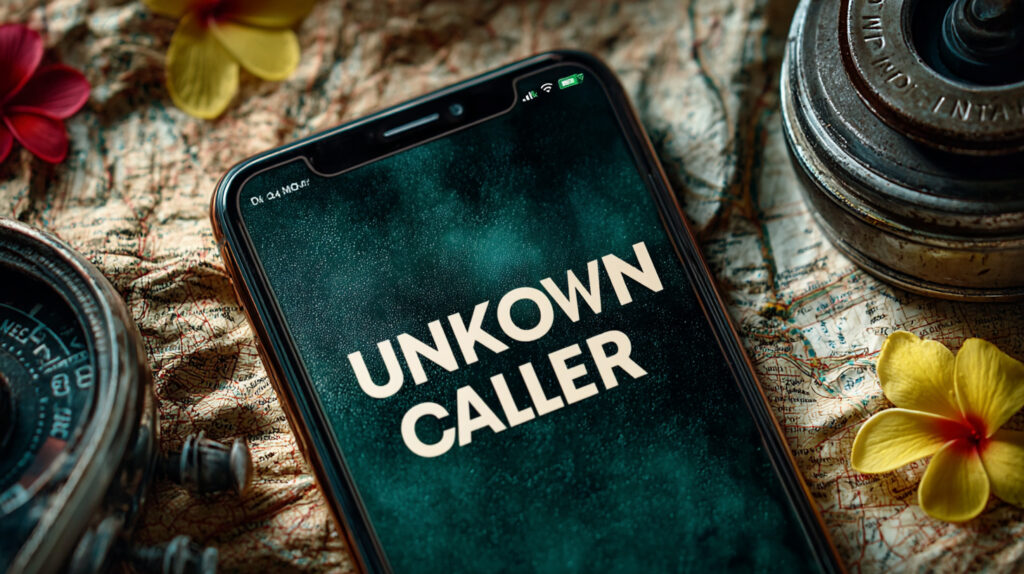
Final Thoughts: Best Way to Change Your Caller ID in 2025
Each mobile user can change the Caller ID display settings when making a call. There are several ways to do this, as described above. However, this can be done for a number of reasons and purposes: personal, business, or privacy-related. For ordinary users, the built-in phone settings or simple VoIP applications with the ability to hide the number or use a virtual one, or Telegram anonymous number are suitable.
In any case, it is important to comply with legal norms and use Caller ID consciously — this affects trust, recognition and effectiveness of communication.