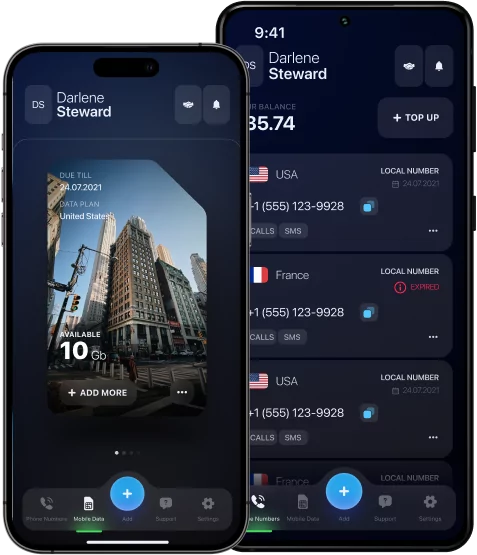iPhone Call Forwarding Codes: A Complete Guide

Today, any iPhone owner can enable a call forwarding function and always manage incoming calls, even if they are busy. The call forwarding feature for iPhone allows users to automatically redirect incoming calls to a specified number, whether a second phone, an office number, or your colleague’s number.
How to enable and use the call forwarding feature? To do this, you need to know special codes that allow you to manage all incoming calls: enable or disable the call, set up situational forwarding — busy, no response, out-of-network.
If you need this feature in your work or routine life, then keep reading and find out where to find and how to use iPhone call forwarding codes.
*Discover: How to Use Virtual Phone Number For Any Purposes?
What Are iPhone Call Forwarding Codes?
iPhone call forwarding codes are unique combinations of characters and numbers that, when dialed, enable the call forwarding feature on the iPhone. They allow you to both activate and disable the feature if it is no longer needed. At the same time, you can check the forwarding status directly through the codes, without entering the phone settings.
For example, the *21*number# will help turn on forwarding, while the reverse code ##21# will help turn off forwarding. Therefore, it is important to know the combinations of codes.
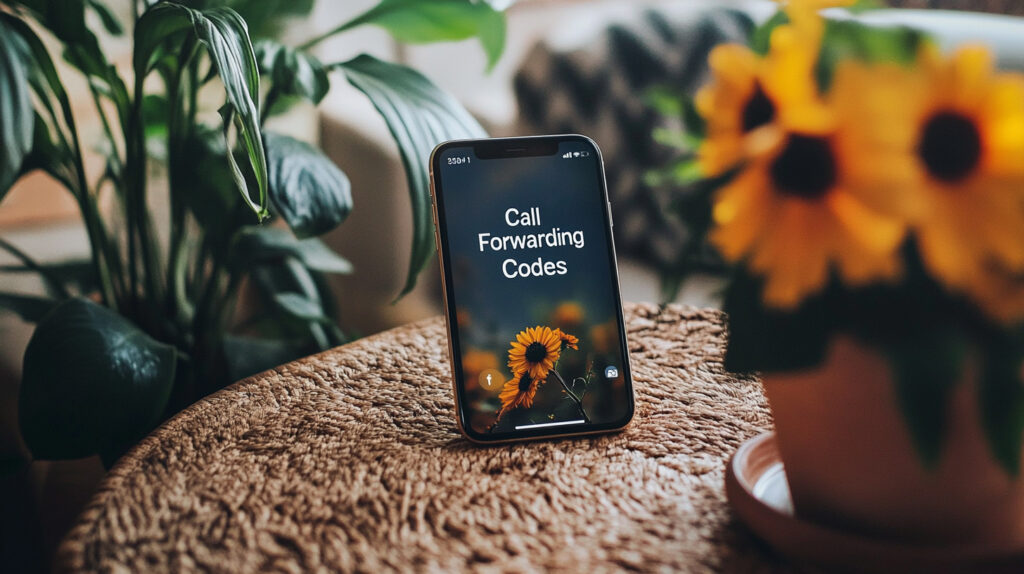
The Different Types of Call Forwarding on iPhone
Several types of call forwarding are available on the iPhone:
- Unconditional forwarding: all incoming calls are automatically redirected to another number.
- Busy forwarding: the call goes to the specified number if you are already talking.
- No response forwarding: it is triggered if you do not pick up the phone for a certain amount of time.
- Out-of-network forwarding: all calls are redirected if the phone is unavailable.
Each of the types can be activated via iPhone settings or by using special codes.
Common iPhone Codes for Call Forwarding
Here is a list of the most popular iPhone codes for call forwarding that will help you set up call forwarding:
- Unconditional forwarding:
*21*number# — On;
##21# — Off.
- Busy forwarding:
*67*number# — On;
##67# — Off.
- No response forwarding:
*61*number# — On;
##61# — Off.
- Out-of-network forwarding:
*62*number# — On;
##62# — Off.
To activate, enter the required code into your phone and press call — 📞 — simply and efficiently.
How to Activate Call Forwarding on iPhone
In addition, you can activate call forwarding directly through the iPhone settings. To do this, follow these steps:
- Settings.
- Phone.
- Call Forwarding → Enable.
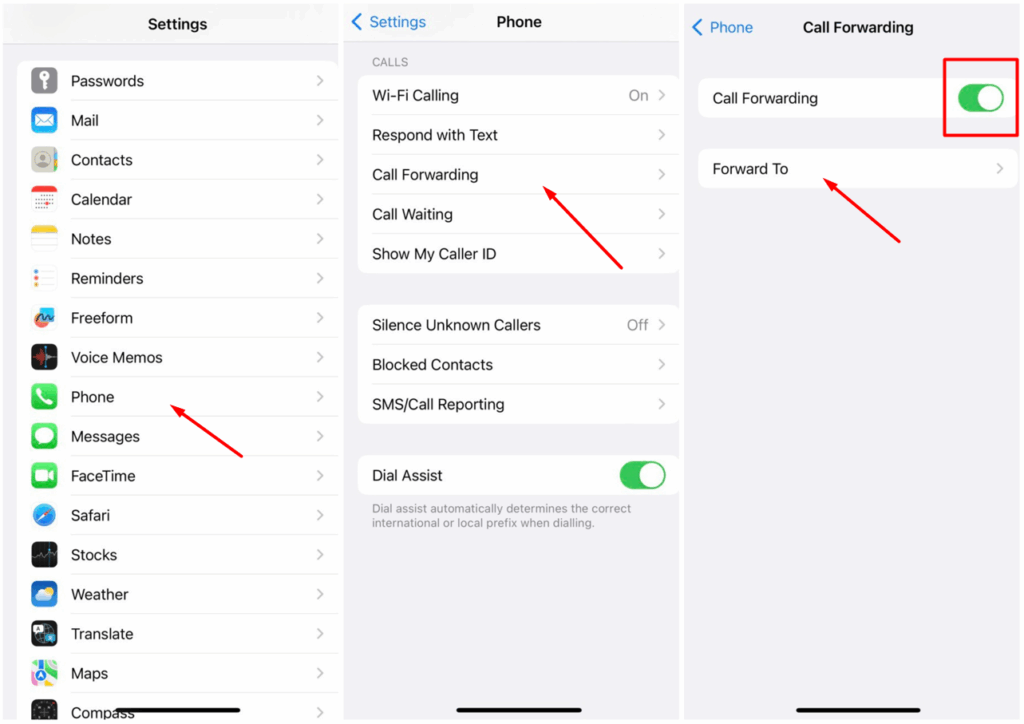
- Forward To → Enter the number.
From now on, all incoming calls will be redirected to the specified number, for example, eSIM Canada.
*Note: If you want to disable this function, then go all the way over again but this time turn off the forwarding function.
How to Use Call Forwarding Codes on iPhone for Unconditional Forwarding
If it is more convenient for you to use special iPhone call forwarding codes, then follow the instructions below and enable unconditional forwarding:
- Phone.
- Keypad.
- *21*number#.
- Call — 📞.
- Wait for the activation confirmation.
Step-by-Step Guide for Unconditional Call Forwarding on iPhone
Unconditional forwarding is an ideal tool for those who are on vacation or do not want to miss important calls while working. It is easy to enable it through the phone settings: Phone → Call Forwarding → Enable → Forward To → Number → Confirm.
In addition, you can enable unconditional forwarding using a special code: *21*number# — 📞, which will allow you to redirect important calls to another phone number.
*Note: Make sure that the number is specified in the international format (+7, +1, etc.) to avoid forwarding errors.
How to Set Call Forwarding When iPhone is Busy
If you are on the phone and your line is busy but you do not want to miss important calls, you can set up forwarding using the following steps:
- Phone.
- Keypad.
- *67*number#.
- Call — 📞.
- Wait for the activation confirmation.
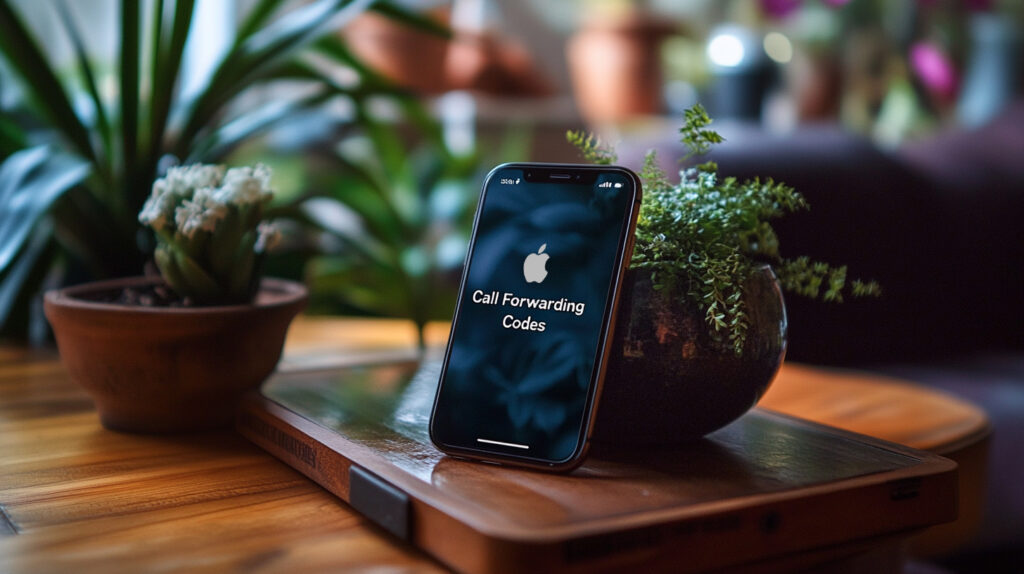
How to Deactivate Call Forwarding on iPhone
To disable call forwarding to iPhone using codes, you just need to dial their reverse combination:
- Unconditional forwarding:
*21*number# — On;
##21# — Off.
- Busy forwarding:
*67*number# — On;
##67# — Off.
- No response forwarding:
*61*number# — On;
##61# — Off.
- Out-of-network forwarding:
*62*number# — On;
##62# — Off.
These codes instantly cancel the forwarding settings without having to go to the settings menu.
*Discover: eSIM vs. Physical SIM Card — What’s Better to Use?
How to Check Call Forwarding Status on iPhone
If you want to know the call forwarding status — active or inactive, you can do this by following the instructions below:
- Settings.
- Phone.
- Call Forwarding → Disable.
Now all calls coming to your number will not be forwarded to other numbers if the feature has been enabled.
Code to Check Call Forwarding Status on iPhone
In addition, you can find out the activity status of the call forwarding function on the iPhone using a universal code. Here is a short instruction with the code:
- Phone.
- Keypad.
- Enter *#21#.
- Call — 📞.
Information about the current call forwarding will be displayed on the screen and you can make sure that all calls are coming to the correct number.
Troubleshooting Common Call Forwarding Issues on iPhone
Do not panic if you encounter any problems or failures in call forwarding. Any problem can be solved if you know the right actions:
#1 Incorrect codes → Make sure that the code is entered accurately and the number is indicated in the international format: +7…, +1…, etc.
#2 Network issues → Restart your iPhone and repeat the input.
#3 The operator blocks redirection → Contact the operator’s support and find out if the service is active.
#4 Settings conflict → Reset the current settings: enter ##002# and call — 📞 (removes all types of forwarding).
*Note: Do not forget that you can always view the forwarding status in the settings or by using the code *#21# — 📞.
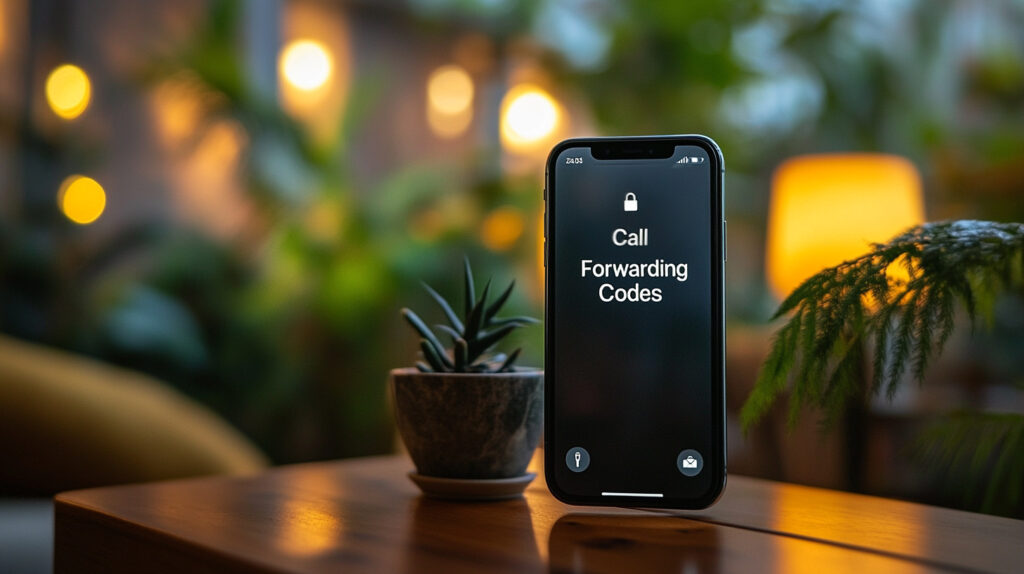
Conclusion: Mastering iPhone Call Forwarding Codes
The ability to enable call forwarding on iPhone is a useful option that allows users to monitor their mobile communications, as well as not miss important calls on vacation or at business meetings.
At the same time, you can set up forwarding in two simple ways: through the iPhone settings or using call forwarding codes iPhone. However, in the second case, you can choose the reason for the call forwarding. It is up to you to decide which method is more convenient.
Therefore, study how iPhone call forwarding codes and functions work and use them when needed.