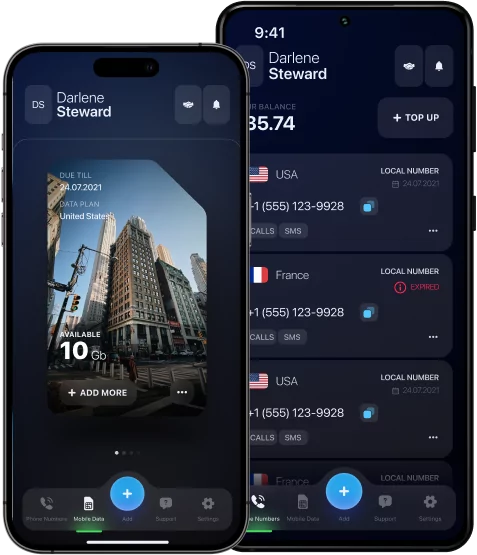Send Text from Computer: Expert Tips, Free Methods, and Step-by-Step Instructions

Send text messages from a PC is not just an alternative to a phone but a full-fledged communication tool in a variety of situations. Thanks to the available online services and integration with messengers, you can exchange messages directly from your desktop — without having to pick up a smartphone.
In addition, it is especially convenient when you are busy at work, correspond with clients, do not want to be distracted during a meeting, or when your phone’s battery is running low at the wrong moment.
Would you like to learn more about how to send text from computer? Then this article will introduce you to all the available ways of this communication format.
Why Send Text from Computer is Useful?
Sending text messages from a computer is a practical solution that combines speed, comfort and wide accessibility, as well as a number of other advantages:
- Typing speed — the keyboard allows you to type faster and with less effort, especially for long messages.
- Convenience — no need to switch between devices, all communication is concentrated in one place.
- Multitasking — you can simultaneously work with documents, mail, a browser, and correspondence.
- Accessibility — an ideal option for people without a smartphone or if it is temporarily unavailable (discharged, forgotten, or broken).
- Easy to manage — it’s easier to copy, paste, and forward messages or files.
- Reduced distractions — less temptation to access other apps, just like on a phone.
- Integration with work platforms — many messengers have web versions that are easy to integrate into the workflow.
*Note: Using a computer to send messages saves time, increases productivity, and opens up new opportunities for communication.
*Discover: How to Send a Text Anonymously? The Working and Proven Methods.

How to Send Text Message from Computer – Step-by-Step
There are several ways to send text message from computer: through web versions of messengers, special SMS services, or even regular email. Depending on the task, whether it’s a conversation with colleagues, a message to loved ones, or an urgent SMS, you can choose the appropriate option.
Below you will find step-by-step instructions for each method so that you can easily use them at the right time:
Method #1: Through the web version of the messengers (for example, WhatsApp Web):
- Open a browser on a PC.
- Go to the website web.whatsapp.com:
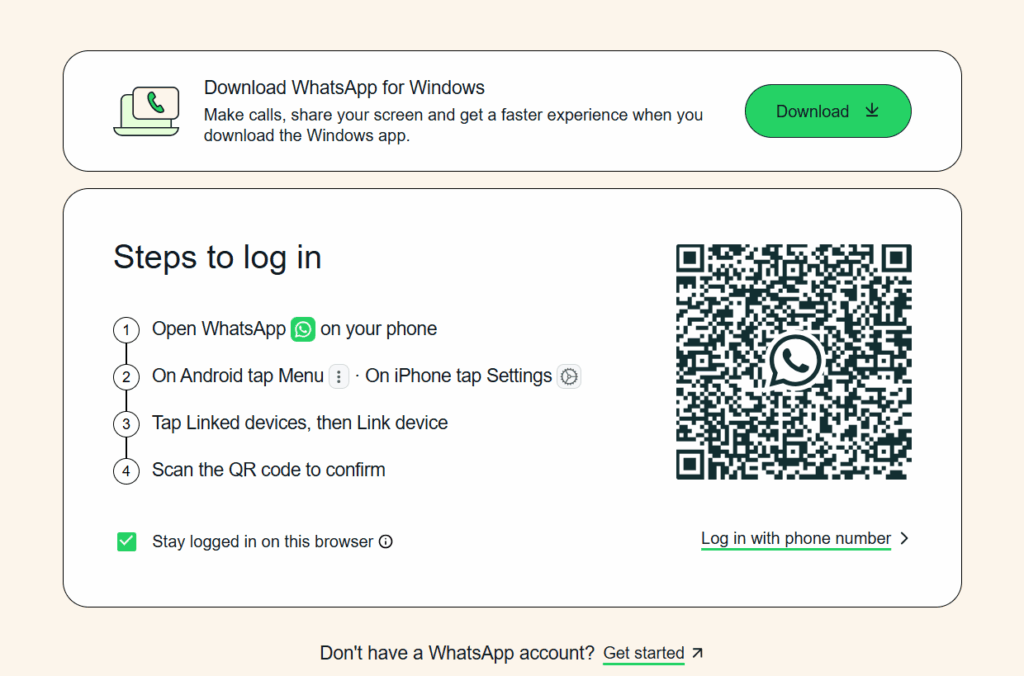
- On your smartphone, open WhatsApp → Menu → Devices.
- Scan the QR code.
- Select a contact and start a conversation.
Method #2: Via email-to-SMS services:
- Sign up for a free service (for example, 24SMS.net or OpenTextingOnline.com):
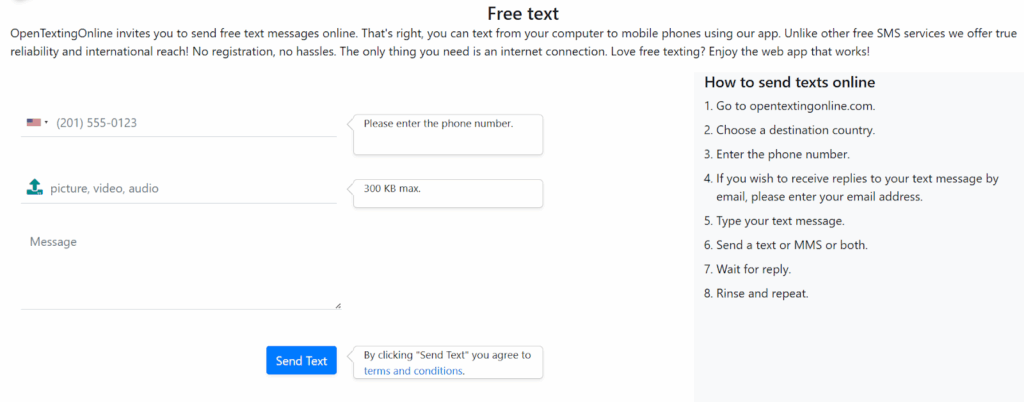
- Enter the recipient’s number, the text of the message, and select the country.
- Click “Send”.
*Note: Such services are suitable for short messages and do not always guarantee 100% delivery.
Method #3: Using an email client (via SMS gateways of operators):
- Open your email (for example, Gmail).
- Enter the number in the format @sms gateway operator number: [email protected] (for AT&T, USA).
- Write a text and send an email — it will come as an SMS.
*Note: This method works mainly in the USA and Canada, depending on the operator.
Using Email to Send Text Message from Computer
Sending SMS from a computer via email is simple and convenient. This works thanks to SMS gateways provided by mobile operators. You send a regular email, and it arrives to the recipient as a text message.
To make this work, enter the phone number and a special gateway address of the operator in the “To” field.
Here are some examples of addresses for popular carriers:
- AT&T (USA) — [email protected];
- T-Mobile (USA) — [email protected];
- Verizon (USA) — [email protected];
- Rogers (Canada) — number@рсѕ.rogers.сом;
- Bell (Canada) — [email protected].
Using Messaging Apps to Send SMS Text from Computer
Modern instant messengers and messaging apps significantly expand the possibilities of communication from a computer. Services such as WhatsApp Web, Telegram, and Google Messages allow you to send text messages directly from your desktop, providing convenience and speed of communication.
WhatsApp Web and Telegram use the Internet to send messages that come through their platforms, not classic SMS. In turn, Google Messages offers a unique feature for sending real SMS from a computer, syncing with your phone via Wi-Fi. This makes it easy to manage messages without being distracted from work or switching between devices.
*Discover: The Best Internet Calling App Tools for Fast and Free Communication.
Using Your Mobile Carrier’s Online Portal
Today, many mobile operators offer to send text messages from a computer through their official online portals. To do this, it is enough to log in to your personal account on the operator’s website, where a special function for sending SMS is available. The user enters the recipient’s number, writes the text of the message, and presses the send button — the system automatically transmits SMS through the operator’s mobile network.
This mechanism works as a digital gateway between the Internet and the mobile network: the message entered on the site is converted and sent in the usual SMS format. The service is usually available to both private and corporate clients, sometimes with restrictions on the number of messages or with an additional fee.
Do not forget that if you want to make calls anonymously or abroad, you can use eSIM technology. For example, the USA eSIM offers an affordable price and tariffs to stay connected with the whole world.
Send Text from Computer Free – Best Options
Sending text messages from a computer for free has become simple and affordable thanks to a number of convenient platforms. Among the leaders are WhatsApp Web and Telegram Desktop, which work over the Internet and provide instant messaging without using classic SMS. For those who want to send real SMS from a PC, Google Messages for the Web is great, where a smartphone acts as a link between a computer and a mobile network.
There are also specialized online services such as OpenTextingOnline and 24SMS.net, allowing you to send SMS directly through the browser without registration. These services are convenient for one-time messages, but they have limitations on the number and length of text.
The choice of platform depends on the goals: messengers are ideal for constant communication, and online services are suitable for one-time or emergency SMS. All these tools allow you to stay connected for free and with maximum comfort.
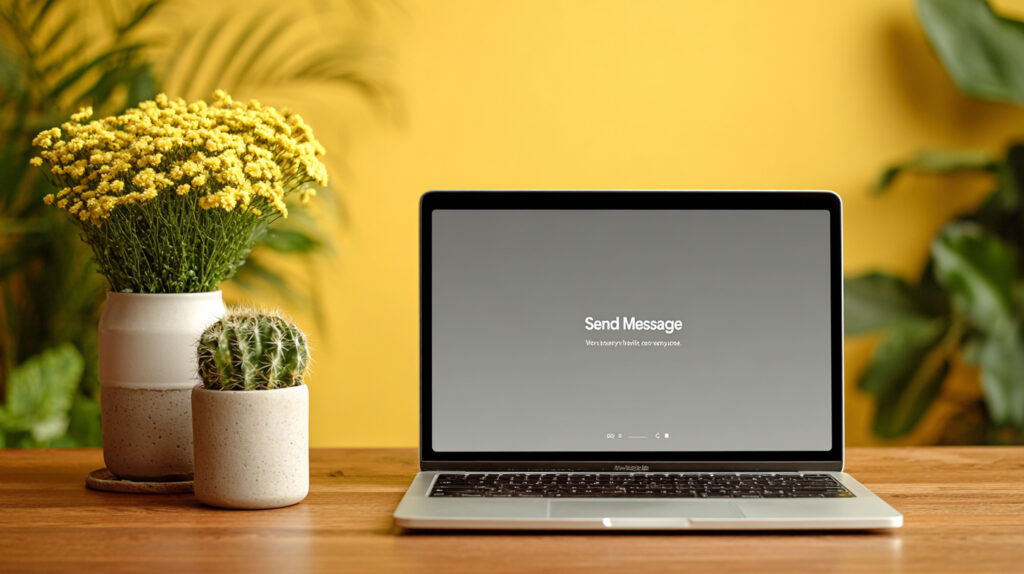
Can I Send a Text Message from My Computer to a Cell Phone?
You can send text messages from your computer to your mobile phone in several ways. The easiest way is to use web versions of messengers, such as WhatsApp Web or Telegram. They sync with your phone and allow you to chat over the Internet, without the usual SMS.
If you need to send a classic SMS, you can use Google Messages for the Web. This app connects your phone to your computer via Wi-Fi and allows you to manage messages directly from your PC screen.
In addition, there are special online services and SMS gateways of operators that convert emails or web requests into SMS. This option is convenient if your smartphone is unavailable or you need to send a one-time message.
Send Anonymous Text Message from Computer for Free
You can send anonymous text messages from your computer using special online services that do not require registration and hide your number. All you need to do is enter the recipient’s number and write a message, and the service will send an SMS on your behalf without specifying your identity. This is convenient if you want to keep your privacy or just don’t want to disclose your phone number.
But it is important to understand that such messages should be used responsibly. It is forbidden to send threats, spam, or violate the law. Remember that the responsibility for the content always lies with the sender. Use anonymous SMS messages only ethically and with respect for others.
International SMS – Send Text from Computer to Any Country
Sending international SMS from a computer is simple and convenient today. Here are the main ways:
- Online services — enter a number with an international code and send a message through the browser.
- Messengers (WhatsApp Web, Telegram) — communication is free over the Internet, but these are not classic SMS.
- Google Messages for Web — syncs with your phone and sends real SMS from your computer.
- Operator’s personal accounts — some operators allow you to send SMS over the Internet directly from your account.
Choose a convenient option depending on your tasks and budget.
Security and Privacy Tips When Sending SMS from a Computer
When sending SMS messages from a computer, it is important to consider the risks associated with security and privacy. To protect your data and avoid leaks, follow these simple but important points:
- Choose reliable services. Use only trusted platforms with secure connection (HTTPS) and a good reputation.
- Minimize personal data. Enter only the information that is really necessary to send the message.
- Check the recipient’s number. A single-digit error can lead to a leak of personal information.
- Use personal devices. Avoid sending messages from other people’s computers or over public Wi-Fi networks.
- Always log out of your accounts. After using the operator’s personal account or web messengers, do not forget to log out.
- Do not send confidential information by SMS. Use more secure channels to transfer passwords, documents, and other sensitive data.
Following these rules will help you maintain control over your personal correspondence and protect your data from unauthorized access.
Common Problems When You Send Text from Computer and How to Fix Them
Sometimes users can encounter technical and functional difficulties. Here are the main problems and ways to solve them:
#1 Message delivery delay — an overload of the service or an unstable Internet connection.
What to do?
Check your connection, try sending a message later, or use another service.
#2 The message is not being sent — an incorrectly entered number, the absence of an international code, or a limit on the number of messages.
What to do?
Make sure that the number format is correct and that the support service has the required region.
#3 Text display errors — non-standard characters or emojis.
What to do?
Write messages in plain text, avoiding special characters and HTML markup.
#4 Limitations of free services — many platforms limit the number of free messages per day or per month.
What to do?
Read the terms of use or switch to a paid plan if necessary.
Understanding these typical problems and how to fix them will help make sending messages from your computer reliable, fast, and without unnecessary disruptions.
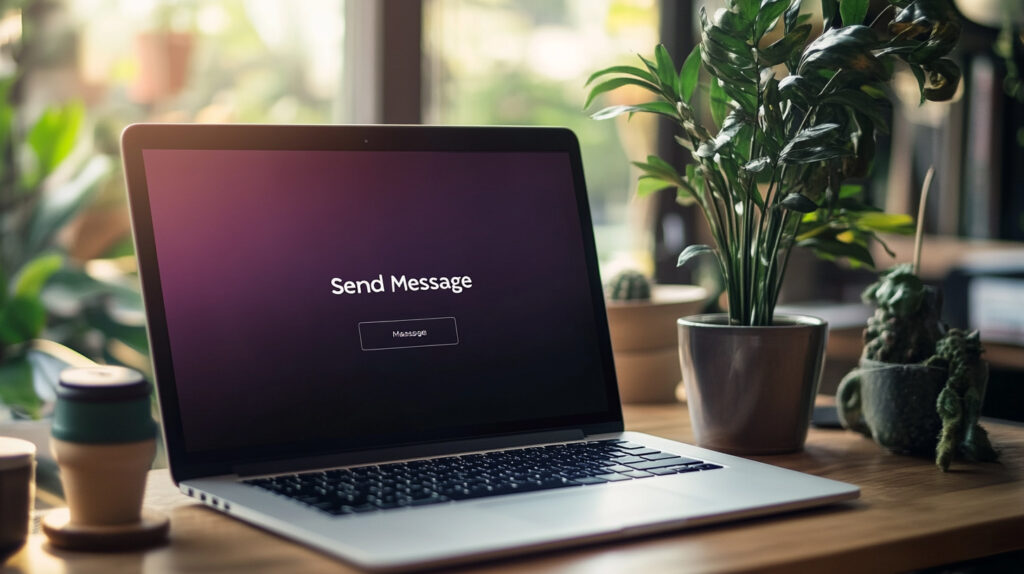
Choosing the Best Method to Send Text from Computer
Choosing the appropriate way to send text from computer depends on your goals, frequency of use, and level of access to your devices. Messengers like WhatsApp Web or Telegram are perfect for everyday communication.
If you need to send regular SMS messages, Google Messages for Web or the personal account of a mobile operator will be a convenient solution. And online services are suitable for one-time or anonymous sending.
Each method has its advantages, limitations, and security level, so it’s important to choose the one that suits your needs. Thanks to modern technology, you can stay connected in any situation — quickly, conveniently, and without being tied to a phone.