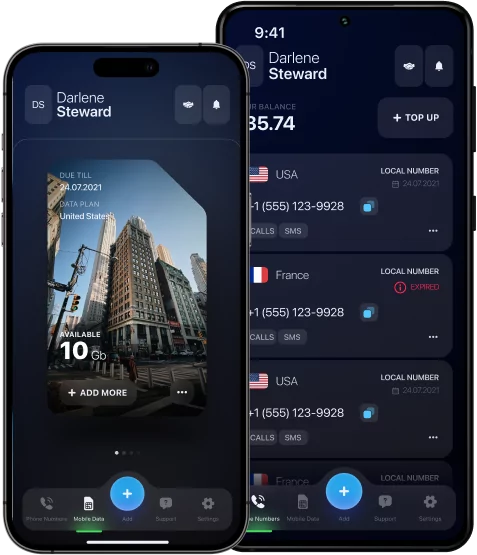How to Activate eSIM on iPad – Easy Activation
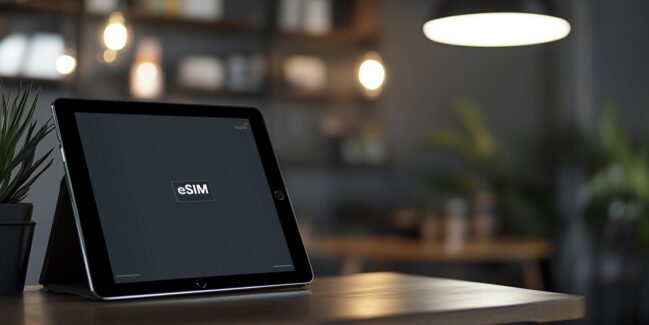
Recently, more and more users of Apple technology have been wondering about the possibility of installing eSIM on their devices, including the iPad. It is always useful to carry lightweight devices such as iPads or tablets, especially for doing light work or sending important information.
But is it possible and how to activate eSIM on iPad? Let’s consider this in this complete guide.
What is eSIM on iPad?
First of all, eSIM is a built-in SIM card that does not have a physical embodiment. It is a digital version of the SIM card that is already embedded in the user’s device. At the same time, the eSIM does not need to be changed or removed, which makes the process of switching between operators more convenient. Therefore, you can simultaneously use not only several eSIM but also tariff plans and quickly switch between them.
– Can I use eSIM on iPad?
Of course! The eSIM function on iPad allows performing any actions to change the operator or tariff plan without replacing the SIM card. That is, a person saves time when traveling and makes business trips.
In addition, such a card cannot be lost when replaced since it exists in digital format. Thanks to eSIM, iPad has become more flexible and user-friendly, providing maximum freedom in managing mobile communications.
Didn’t you know how to activate eSIM on iPad? Continue to read and learn all possible ways.

How to Activate eSIM on iPad: Step-by-Step Guide
– How do I activate eSIM on my iPad?
There are two ways to activate eSIM on iPad: through a QR code or the operator’s application. For convenience, you can read the instructions for each method and choose the one that suits you the most.
Activation via QR Code
The first and most popular way to activate eSIM on iPad is manually via a QR code. Here is a list of actions that need to be done to activate:
- Get a QR code from your chosen eSIM carrier.
- Open the Settings section of your iPad → Click on Cellular Data or Mobile Data.
- Click on the Add Cellular Plan button.
- Click on the Scan QR Code button→ Use a camera to scan a QR code.
- Follow your carrier’s instructions to finish the activation.
After completing all the steps, the eSIM will be activated on the iPad.
Activation via Your Carrier App
If activation via QR code is not suitable for certain reasons, then you can activate eSIM on the iPad automatically through the operator’s application. Here is an instruction on how to do it:
- Download the carrier’s official app from the App Store.
- Open the app menu → Log in to your account.
- Open the Settings option → Find an activation eSIM.
- Follow your carrier’s instructions to finish the activation.
After completing all the steps, the eSIM will be activated on iPad.
How to Download eSIM on iPad
Before downloading eSIM to iPad, check your stable internet connection. If the internet is working properly, follow the next steps:
- Open the Settings option.
- Click on the Cellular Data → Add Cellular Plan.
- Follow the instructions from your carrier to finish the process.
*Note: The instructions may include scanning a QR code or using the operator’s application, so it is important to strictly follow the instructions provided for successful activation.
How to Use eSIM on iPad after Downloading
After activating eSIM on iPad, there should be no problems with managing the communication settings on the device. You can track data consumption by tariff in the settings in the “Cellular Data” section.
If there are several eSIM profiles, you can quickly switch between them using the same “Cellular Data” section. Select the desired profile and quickly activate it without having to change the SIM card.
To optimize costs based on the needs and usage of tariff plans, open the “Cellular Data” section and set your preferred tariff plan as the main one.

How to Find eSIM Settings on iPad
– How to find eSIM on iPad?
You can find all the necessary eSIM settings on iPad in the device settings. After that, you need to open the “Cellular Data” section and familiarize yourself with the available number of eSIM profiles and information about them. To set up the desired profile, click on it and select the necessary settings: including activation, name change, and setting preferences for using data.
Common Issues When Activating eSIM on iPad and How to Solve Them
Sometimes there may be some problems when activating eSIM on iPad. Here is a list of the most common:
- Network errors. Before activating the eSIM on iPad, you need to check for a stable internet connection. This can be either a Wi-Fi connection or mobile data.
- Downloading issue. If you can’t download the profile, then you need to restart iPad and try to reactivate the eSIM.
- Compatibility issues. Before activating the eSIM on iPad, you need to check its compatibility with the selected eSIM operator. If you encounter compatibility issues, contact customer support.
- Incorrect following of instructions. You must strictly follow the instructions of the eSIM operator to activate eSIM correctly on iPad.
Benefits of Using eSIM on iPad Over Traditional SIM Cards
eSIM has significantly more advantages than a traditional SIM card. These points are applicable both for using eSIM on iPad and on any other device that supports the technology:
- Convenience and Flexibility. You can easily switch between eSIM operators and tariff plans. At the same time, you do not need to change the physical card since it is digital and has no physical component.
- Fast connection. Unlike connecting a physical SIM card, eSIM does not require going to the operator’s salon and making out a pile of papers. Instead, the whole process takes place online in a matter of minutes.
- Travel in touch. When using eSIM, you can always stay in touch with friends and family, while not overpaying for roaming or a local tariff plan.
- Remote work opportunities. Working with iPad is simple and comfortable due to the portability of the device. If there is the internet almost everywhere, then it becomes an effective tool for remote work.
- Remote learning opportunities. For people who study online, this is a useful tool, especially if they have internet access via eSIM. Because they can access educational tools such as virtual classrooms and even participate in video conferences through Zoom or other tools.
Moreover, eSIM improves dual-channel usage support by allowing two mobile data to be used simultaneously — one for personal needs and the other for work or travel.
Why Choose eSIM Plus for Your iPad?
There are many eSIM providers on the internet. However, not all of them will work on iPad devices. To save time and effort on the search, it is better to use the eSIM Plus trust and multifunctional service. The service offers convenient tools for easy and fast management of eSIM profiles, allowing you to easily switch between tariff plans and operators on any device: phone, iPad, tablet, smartwatch, etc.
eSIM Plus provides affordable prices that any average user can afford. At the same time, the service offers a number of advantages, including accessibility, variability of tariff plans, support service, stable connection, no restrictions, and much more.
In order not to overpay and not to choose unproven eSIM services, choose only the proven eSIM Plus on the market and skillfully manage all data in one place in digital format.
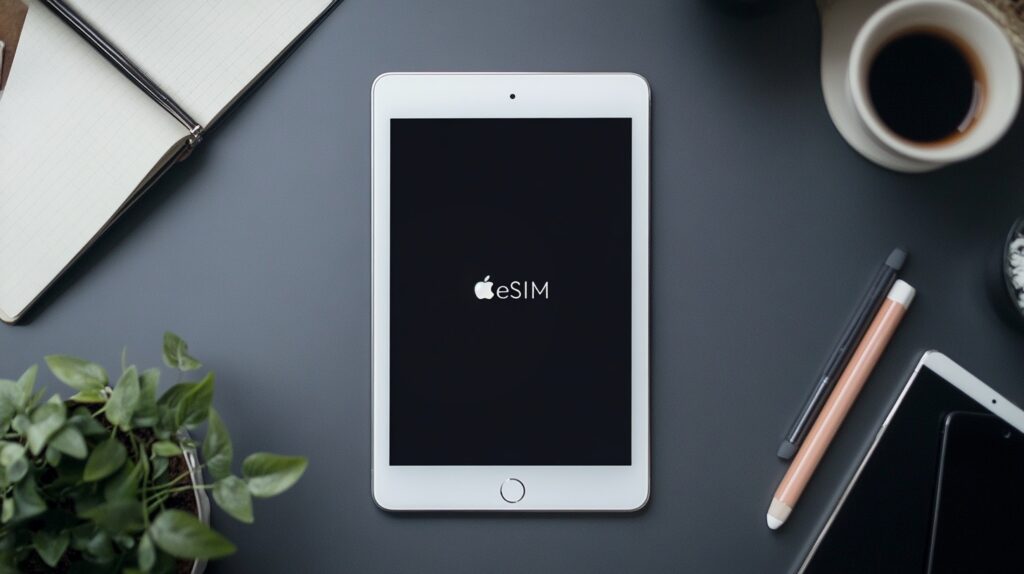
How do I know if my iPad supports eSIM?
It’s very easy to find out if your iPad supports eSIM technology. To do this, follow these steps:
Open the Settings section → Click on the Cellular Data button
*If you see the Add Cellular Plan or Add eSIM options. It means that your iPad supports eSIM technology.
In addition, you can check support for eSIM technology on the official Apple website or in the documentation of a specific iPad model.
Can I use multiple eSIM profiles on my iPad?
The iPad settings allow the use of multiple eSIM profiles. However, it should be borne in mind that it is impossible to use all the functions of different eSIM profiles at the same time. You’ll still have to switch between them in the eSIM settings on iPad.
How secure is using an eSIM on an iPad?
Today, eSIM technology has established itself as one of the most secure cellular technologies. It protects data using built-in data encryption mechanisms. At the same time, there is no risk of losing it, since it is digital and cannot be stolen from the user’s profile.
However, do not neglect security measures and regularly update the operating system you are using. Also, check the downloaded applications on your device, as they can be dangerous for personal data.